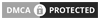How to change keyboard to Dvorak

We all know that the Dvorak keyboard was designed to make your typing fast. The keys are placed scientifically to type fast. But many people don’t want to adopt any other layout than the QWERTY layout, because of the availability.
QWERTY is the most famous keyboard layout and over 85 percent of people use this layout to type English letters. Due to less availability, people can’t use the Dvorak layout. That’s why I am writing this article where we will discuss how you could transform your existing QWERTY layout to a Dvorak keyboard.
The Dvorak keyboard was designed by August Dvorak in the year 1932. He was a professor at the University of Washington. He first notices the inefficiency of the QWERTY layout when he wrote the research paper on typing and its errors.
So how you could change your keyboard to Dvorak?
Change keyboard to Dvorak in Windows 7
To activate the Dvorak layout in a Windows computer go to control panel then go to "clock, language and region" option. Now click "Change keyboards or other input methods" under the Region and Language section. The "Keyboard and Language" wizard will appear. Now click on the Change keyboard button. Another wizard will open where you can select or add keyboards. Now click on Add button. Select "United States-Dvorak" under the "English (United States)" dropdown. You may view the layout by clicking the preview button.
Once you apply the settings, a language icon will appear in the taskbar. You can select your preferred keyboard layout from here.
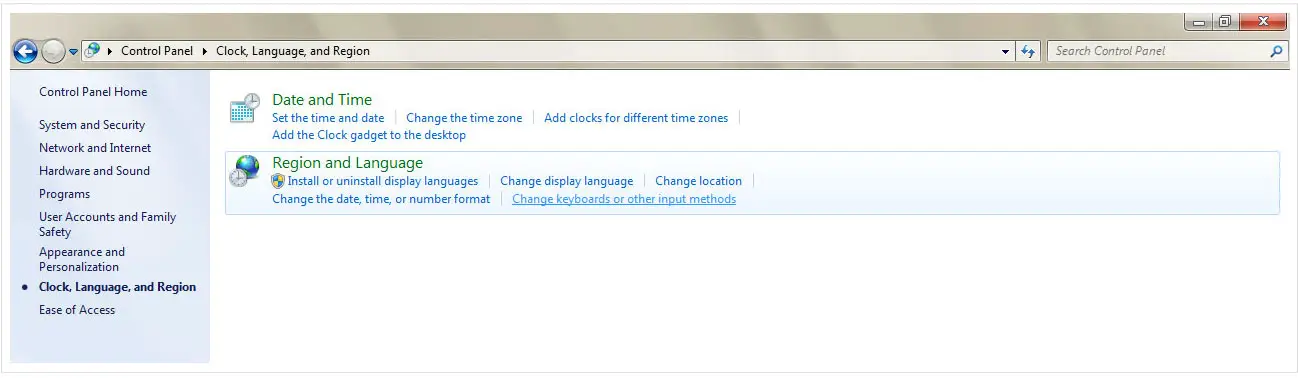
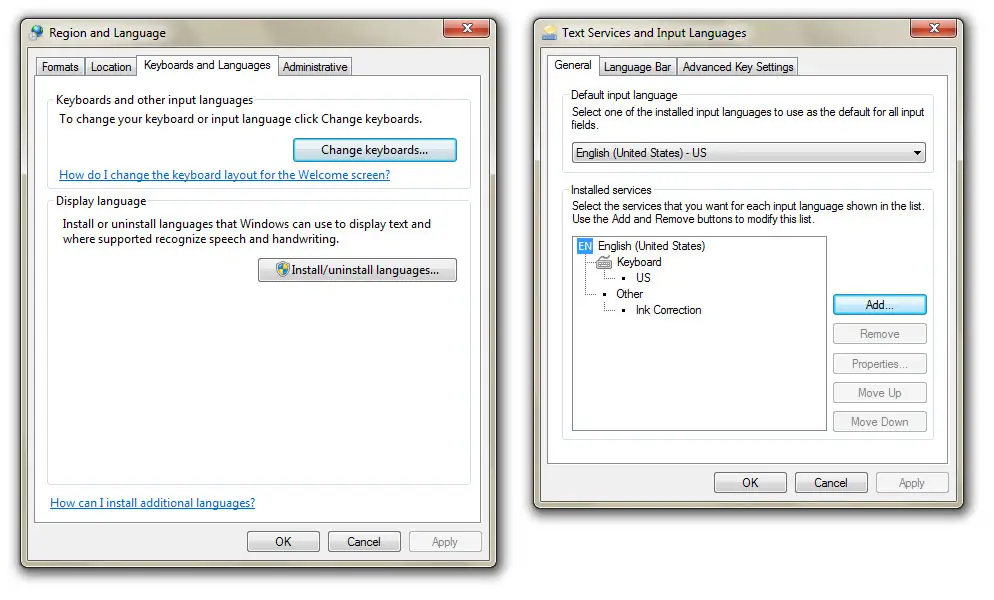
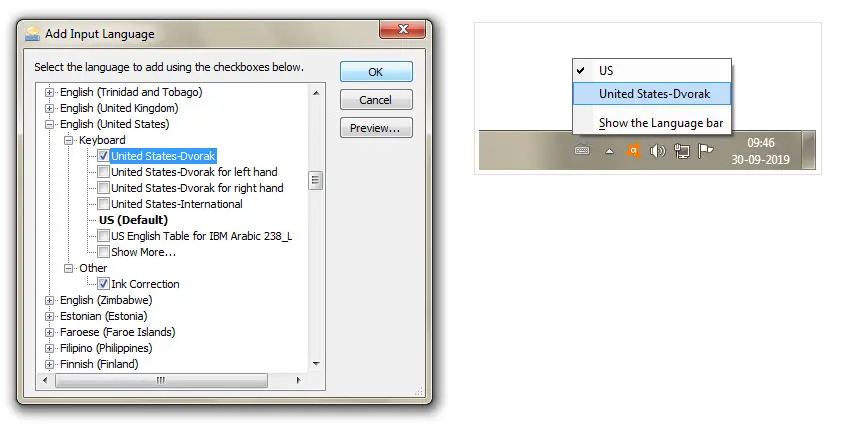
That’s all, now click ok and apply to change your default keyboard layout.
Windows XP
If you are still using decade-old windows XP then also you have the power to make your existing QWERTY keyboard to a Dvorak keyboard. You just need to adjust some settings.
Go to control panel then click "Regional and Language Option". In the languages tab, click on details button under "Text services and input languages" section. Now add "United States Dvorak" input language. Now apply the changes.
Now select your preferable keyboard from the taskbar.
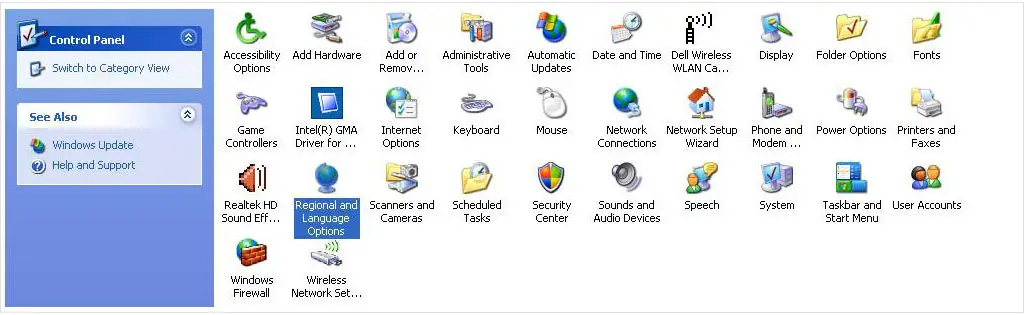
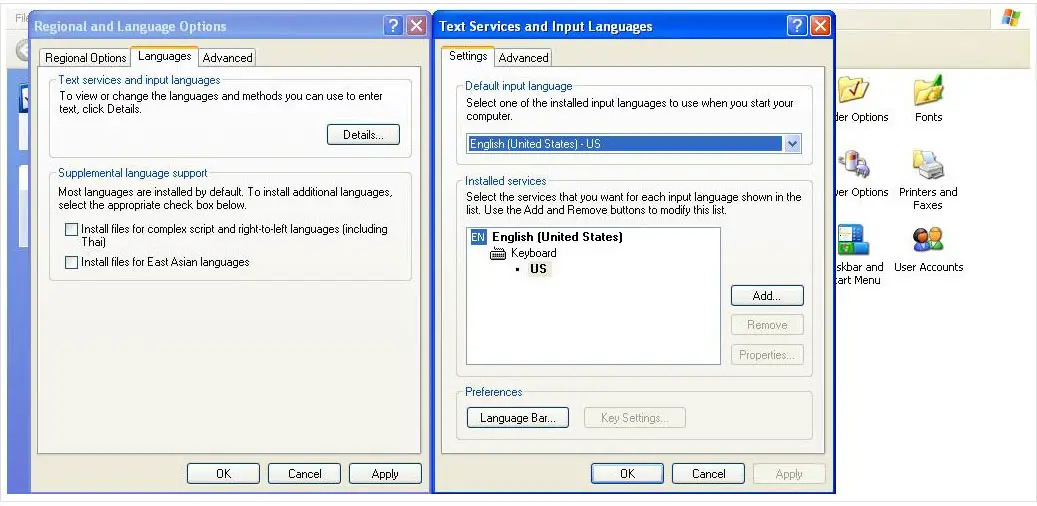
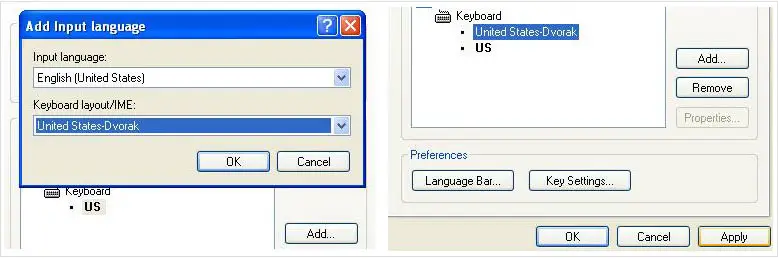
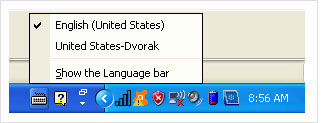
Windows 10
windows-10-settingsIf you are using Windows 10, go to Settings. Then go to Time & Language. Under the Region and Language tab, open Language option. You will see the English (United States) Preferred Language section. Click the options button. Click on the Add a keyboard button. Now select United State Dvorak keyboard and apply the settings.
A keyboard selection box will appear in the taskbar. You can use this to switch between Dvorak and QWERTY keyboard.
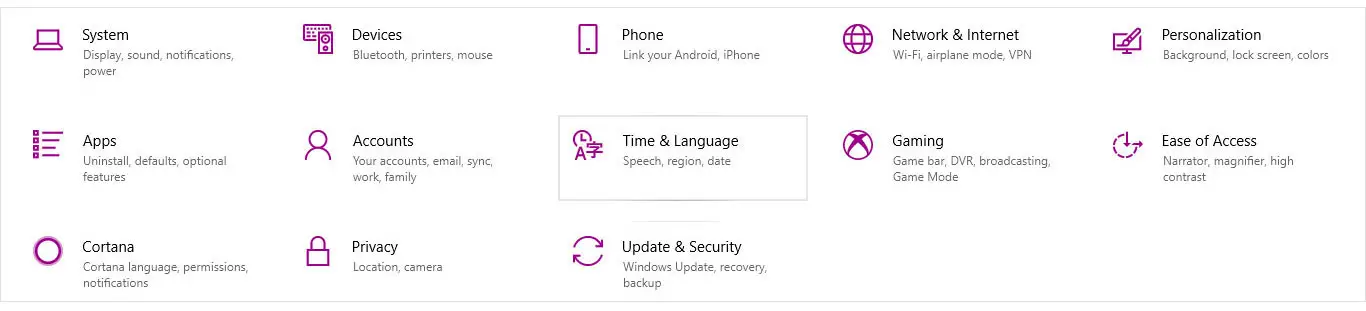

Mac OS
If you are using Mac OS, click on the Apple Main Menu then open System Preferences. You will find Keyboard, click on this. A wizard will appear, now go to Input Sources. Click on the + icon. Now add Dvorak under English keyboard.
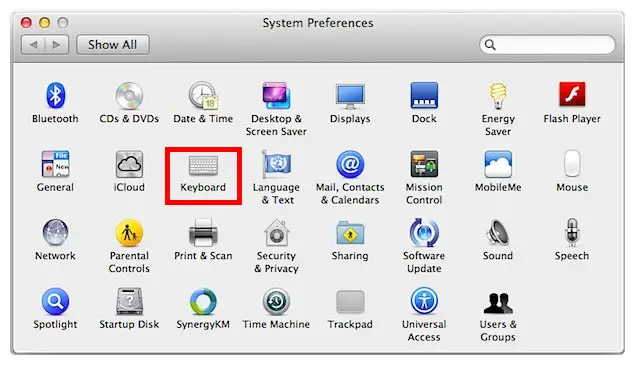
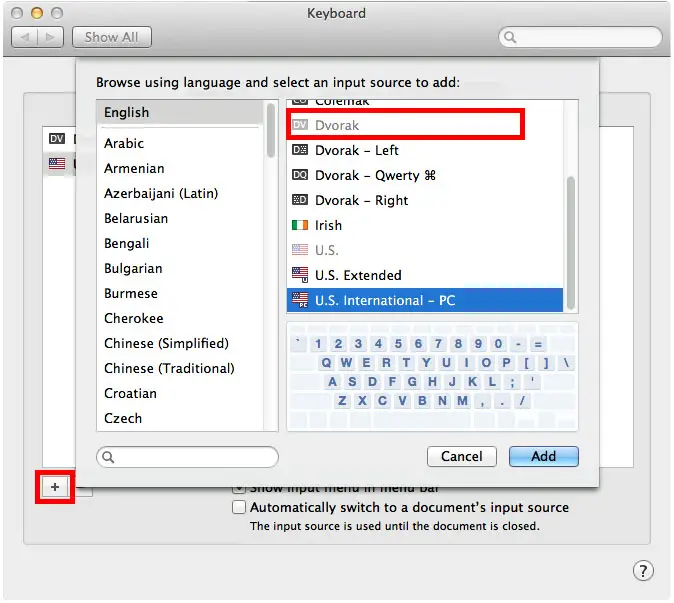
Is not it simple? You can follow these steps to change your keyboard back to QWERTY. Hope this post will help you. If you have any query please let us know in the comment section.
Share Your Comment